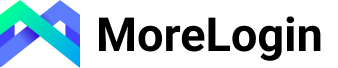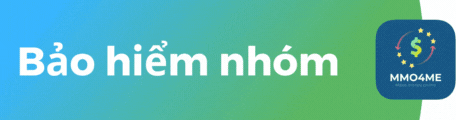Takashinmaya
Pre-verified
Bubuteam xin chào các bạn sau đây là bài chia sẻ hướng dẫn thay đổi Location và Language của VPS amazon để chay các loại tool ko bị lỗi phần ngôn ngữ , lưu ý ko đổi IP và vùng đặt VPS . Nhằm giảm thiểu chi phí và lãng phí VPS , nhiều bạn order vps all us với mức giá thành bị đội lên mà bỏ phí một loạt VPS Inter ko dùng trong khi đó dùng VPS Inter chi phí cực tốt .
Toppic cũ các bước quá dài dòng .
https://mmo4me.com/threads/huong-da...er-khac-phuc-loi-khong-chay-duoc-tool.268289/
Nay VPS chỉ cần vài click là giải quyết xong chỉ cần restart . Và team mình đang nghiên cứu + test file bat chỉ 1 click là xong .... Mong được sự ủng hộ của mọi người .
Riêng VPS Brazil thì chỉ cần bước 1 chọn ngôn ngữ tiếng anh English rồi restart là xong .
Mình sẽ Demo VPS Tokyo .
Click chọn nút lệnh start và sau đó cọn control panel .

Sau đó click chọn dòng Option để vào phần thay đổi ngôn ngữ .

Sau đó chúng ta chọn ngôn ngữ English ở Tab (Keyboard and Language) .

Sau khi chọn ngôn ngữ English các bạn click Ok hoac Apply sẽ hiện lên 1 hộp thoại hỏi có muốn restart hay không các bạn chọn cancle .

Sau đó chúng ta chọn qua Tab thứ 1 để chỉnh (Langue Administrator )

Chọn vào dòng 英語(米国)
Sau đó chúng ta chuyển sang tab thứ 2 là tab Launge Location
Chọn vào dòng (米国)hoặc chỉ cần gõ phím mũi tên đi xuống 1 cái sẽ hiện ra .

Sau đó chúng ta click nút lẹnh Apply

Và chúng ta chuyển tiếp đến tab cuối cùng click chọn nút lệnh được bôi đỏ .

Chọn vào dòng 英語(米国)

Sau đó chúng ta click chọn nút OK (1) và Restart (2)

Sau khi VPS khởi động lai thì ngôn ngữ sẽ đc thay đổi hoàn toàn . Chúc các bạn thành công , tool one click đã và đang được test bởi admin @tunvit để anh em thuận tiện hơn trong việc config . Xin chào chúc các bạn ngày làm việc vui vẻ và kiếm được nhiều xèng .
Toppic cũ các bước quá dài dòng .
https://mmo4me.com/threads/huong-da...er-khac-phuc-loi-khong-chay-duoc-tool.268289/
Nay VPS chỉ cần vài click là giải quyết xong chỉ cần restart . Và team mình đang nghiên cứu + test file bat chỉ 1 click là xong .... Mong được sự ủng hộ của mọi người .
Riêng VPS Brazil thì chỉ cần bước 1 chọn ngôn ngữ tiếng anh English rồi restart là xong .
Mình sẽ Demo VPS Tokyo .
Click chọn nút lệnh start và sau đó cọn control panel .

Sau đó click chọn dòng Option để vào phần thay đổi ngôn ngữ .

Sau đó chúng ta chọn ngôn ngữ English ở Tab (Keyboard and Language) .

Sau khi chọn ngôn ngữ English các bạn click Ok hoac Apply sẽ hiện lên 1 hộp thoại hỏi có muốn restart hay không các bạn chọn cancle .

Sau đó chúng ta chọn qua Tab thứ 1 để chỉnh (Langue Administrator )

Chọn vào dòng 英語(米国)
Sau đó chúng ta chuyển sang tab thứ 2 là tab Launge Location
Chọn vào dòng (米国)hoặc chỉ cần gõ phím mũi tên đi xuống 1 cái sẽ hiện ra .

Sau đó chúng ta click nút lẹnh Apply

Và chúng ta chuyển tiếp đến tab cuối cùng click chọn nút lệnh được bôi đỏ .

Chọn vào dòng 英語(米国)

Sau đó chúng ta click chọn nút OK (1) và Restart (2)

Sau khi VPS khởi động lai thì ngôn ngữ sẽ đc thay đổi hoàn toàn . Chúc các bạn thành công , tool one click đã và đang được test bởi admin @tunvit để anh em thuận tiện hơn trong việc config . Xin chào chúc các bạn ngày làm việc vui vẻ và kiếm được nhiều xèng .
BUBUTEAM