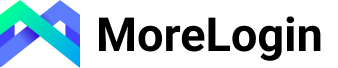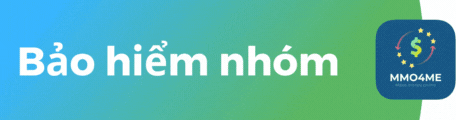account227
Verified
Nhác dịch quá. Anh em cứ làm theo hướng dẫn nghe.

♠ Download Links: ♠
► Note: ► When you open the links below, wait for 5sec & then click on "Skip Add" button on top-right corner of webpage.
.
►Bluestacks 0.8.4.3036 offline installer :http://lnx.lu/1mjX
.
►Bluestacks RootEZ 32-bit and 64-bit:http://lnx.lu/1mis
►Bluestacks RootEZ 32-bit only : http://lnx.lu/1mii
.
♠ Procedure: ♠
1) Uninstall previous Bluestacks installed on your system(if any)
To uninstall follow below steps:
i) Uninstall Bluestacks from Control Panel
ii) Restart your machine
iii) Goto > run > type temp and hit enter and delete everything in it and skip files to which u can't delete..
iv) Goto > run > type %temp% and hit enter and delete everything in it and skip files to which u can't delete..
v) Delete "Bluestacks" folder in "C:\Program Files" folder if present. (in case of x64 OS C:\Program Files(x86))
vi) Delete "Bluestacks" and "Bluestacks Setup" Folder in below locations if present:
a) for Windows 7/8/8.1 > "C:\Program Data\"
b) for Windows XP > "C:\Documents and Settings\All Users\Application Data\"
Note: Program Data Folder is hidden so u have to configure as "Show hidden Files"
2) Install Bluestacks 0.8.4.3036 using this offline installer: http://lnx.lu/1mjX
3) After installing Bluestacks,
Press "Windows key + R"
Execute the following commands in "RUN" to exit Bluestacks.
NOTE: Type the following commands in RUN without quotes and hit Enter.
.
For 32-bit systems:
"C:\Program Files\BlueStacks\HD-Quit.exe"
.
For 64-bit systems:
"C:\Program Files (x86)\BlueStacks\HD-Quit.exe"
4) Open "Bluestacks RootEZ 32_64" and extract files
5) Open the extracted folder and right click on file "Bluestacks RootEZ.exe" and select "Run as administrator"
6) Then select following:
i) Click "Automatic Detect From Installed Bluestacks"
ii) Click on checkbox saying "Enlarge System(Root.fs) Size to 400MB"
iii) Click On "I'm Ready For Step 1
7) Wait for Step 1 to complete and when Step 1 Completes, Click On "Go for Step 2"
When Step 2 completes, it shows "Rooting is complete".
8 ) Now close "Bluestacks RootEZ.exe" and Goto "output" folder in the extracted folder.
9) Copy "Root.fs" file form "output" folder and replace it into below location:
For XP system:
Open cmd prompt and type
c:\>explorer "%ALLUSERSPROFILE%\Application Data\BlueStacks\Android"
.
Win7/8/8.1 system:
Open cmd prompt and type
C:\>explorer "%programdata%\BlueStacks\Android"
10) Now Your Bluestacks Is Rooted...
11) Install Launcher and RootExplorer apps in "input" folder present in extracted folder.
12) Start Bluestacks and enjoy...

♠ Download Links: ♠
► Note: ► When you open the links below, wait for 5sec & then click on "Skip Add" button on top-right corner of webpage.
.
►Bluestacks 0.8.4.3036 offline installer :http://lnx.lu/1mjX
.
►Bluestacks RootEZ 32-bit and 64-bit:http://lnx.lu/1mis
►Bluestacks RootEZ 32-bit only : http://lnx.lu/1mii
.
♠ Procedure: ♠
1) Uninstall previous Bluestacks installed on your system(if any)
To uninstall follow below steps:
i) Uninstall Bluestacks from Control Panel
ii) Restart your machine
iii) Goto > run > type temp and hit enter and delete everything in it and skip files to which u can't delete..
iv) Goto > run > type %temp% and hit enter and delete everything in it and skip files to which u can't delete..
v) Delete "Bluestacks" folder in "C:\Program Files" folder if present. (in case of x64 OS C:\Program Files(x86))
vi) Delete "Bluestacks" and "Bluestacks Setup" Folder in below locations if present:
a) for Windows 7/8/8.1 > "C:\Program Data\"
b) for Windows XP > "C:\Documents and Settings\All Users\Application Data\"
Note: Program Data Folder is hidden so u have to configure as "Show hidden Files"
2) Install Bluestacks 0.8.4.3036 using this offline installer: http://lnx.lu/1mjX
3) After installing Bluestacks,
Press "Windows key + R"
Execute the following commands in "RUN" to exit Bluestacks.
NOTE: Type the following commands in RUN without quotes and hit Enter.
.
For 32-bit systems:
"C:\Program Files\BlueStacks\HD-Quit.exe"
.
For 64-bit systems:
"C:\Program Files (x86)\BlueStacks\HD-Quit.exe"
4) Open "Bluestacks RootEZ 32_64" and extract files
5) Open the extracted folder and right click on file "Bluestacks RootEZ.exe" and select "Run as administrator"
6) Then select following:
i) Click "Automatic Detect From Installed Bluestacks"
ii) Click on checkbox saying "Enlarge System(Root.fs) Size to 400MB"
iii) Click On "I'm Ready For Step 1
7) Wait for Step 1 to complete and when Step 1 Completes, Click On "Go for Step 2"
When Step 2 completes, it shows "Rooting is complete".
8 ) Now close "Bluestacks RootEZ.exe" and Goto "output" folder in the extracted folder.
9) Copy "Root.fs" file form "output" folder and replace it into below location:
For XP system:
Open cmd prompt and type
c:\>explorer "%ALLUSERSPROFILE%\Application Data\BlueStacks\Android"
.
Win7/8/8.1 system:
Open cmd prompt and type
C:\>explorer "%programdata%\BlueStacks\Android"
10) Now Your Bluestacks Is Rooted...
11) Install Launcher and RootExplorer apps in "input" folder present in extracted folder.
12) Start Bluestacks and enjoy...